Activate
After deploying and starting of the ogamma Visual Logger for OPC, it needs to be activated with activation code, following steps below:
Obtain activation key:
Open One-Way Automation Inc. online store page here: https://onewayautomation.com/online-store .
Note
For Academic Edition license keys please contact Support.
Click on the link for checkout page for desired edition. This will redirect you to the online payment system web page.
Note
Although it is called payment system, no credit card is required for free Community Edition.
On the online payment system web page, enter your contact information and click on
Submitbutton.The system will generate activation code and send it to the e-mail address you provided. From that e-mail you will need activation key, which starts by letters VL:
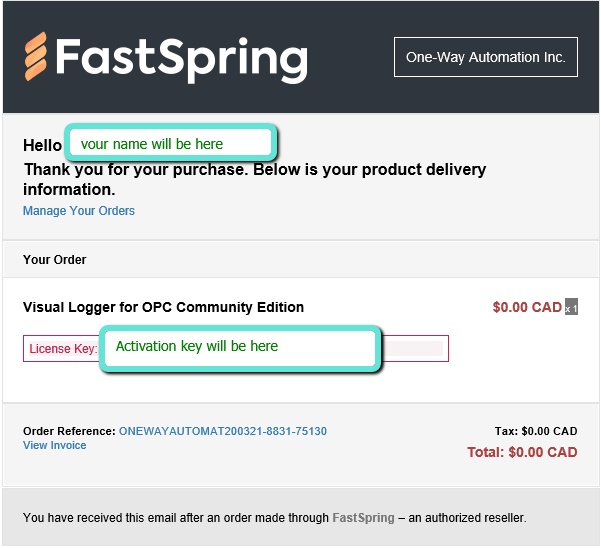
Activate ogamma Visual Logger for OPC using its web configuration GUI which is by default available at http://localhost:4880. All license related activities can be done via
License Informationdialog window, opened by menuLicense/Status.
Note
You need first login in order to access the menu
License. Before starting of the application very first time, default login credentials should be set by using environment variablesOVL_USER_IDandOVL_USER_PASSWORD. If environment variables are not defined, then valuesadmin/passwordwill be used. After first login using these credentials, the application will display warning message and will force password change.In case if the machine where ogamma Visual Logger for OPC is running has access to the Internet, activation can be done in online mode. If that machine has no access to the Internet, use offline activation mode. Steps to activate for these 2 cases are described in subsections below.
2.1. Online activation.
Screenshot below shows
License Informationdialog window to activate in on-line mode. Note that checkboxActivate off-lineis off.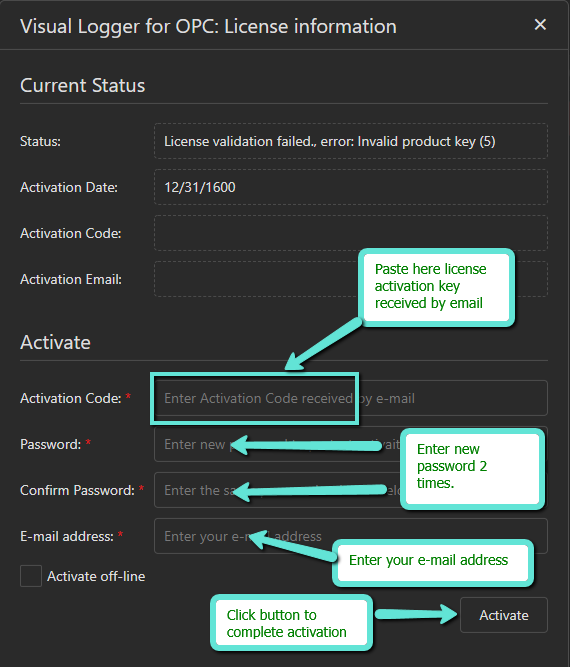
In the e-mail received in the previous step, find activation code (it is started by letters
VL) and copy it into clipboard.Paste activation code into the
Activation Codefield. After entering the value, call to the backend is made, after that appearance / visibility of GUI controls might change. For example, if the activation key was already used before, label on the buttonActivatewill change toReactivate.In the
Passwordfield enter password, which will be used by online License Portal to access your activation code in the future, as well as that password is required to de-activate license and activate in other computer when such transfer is required.In the next field confirm password.
Enter email address, which will be used by online License Portal to restore your password in case if you forgot it.
Click on the
Activatebutton to complete activation. Dialog window will popup asking to accept license terms.After accepting license terms, ogamma Visual Logger for OPC will connect to the online licensing server and will be activated in case of success. After completion, notification message will appear displaying result of activation.
Refresh web page to display content which was not displayed in non-licensed state.
2.2. Offlie activation.
If ogamma Visual Logger for OPC cannot connect to the Internet, then turn on checkbox
Activate offline.
Paste activation code into the
Activation Codefield;Click on the
Activatebutton.In the popup dialog window accept licensing terms.
In case of success, intermediate offline activation file
ogamma-logger.licwill be created by the backend, and become available to download by linkDownload offline activation file. Download it.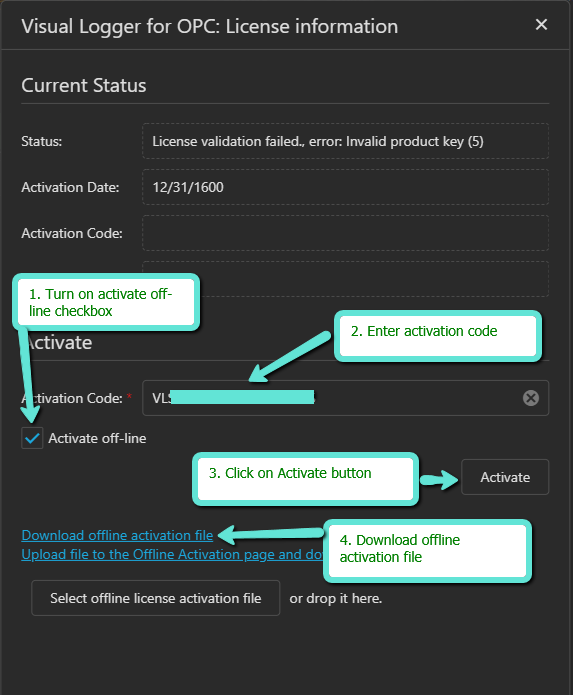
Open offline activation portal by the next link
Upload file to the offline activation page ..., chose previously downloaded fileogamma-logger.licand upload it.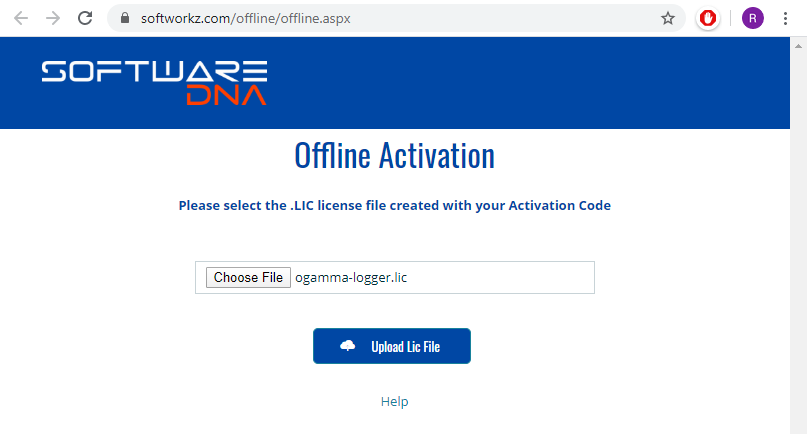
Enter new password and email.
Cick on
Activatebutton.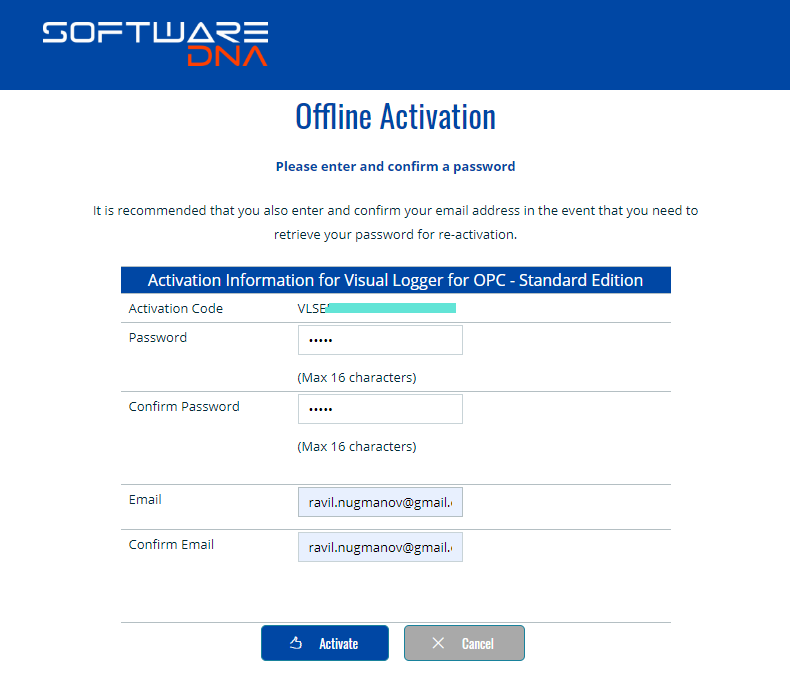
Download generated license file
ogamma-logger.cdm.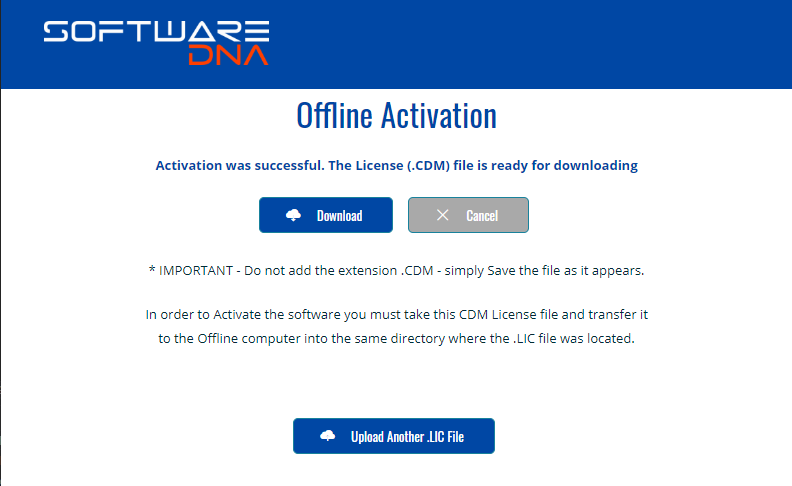
Return to the
License Statusdialog windowBy clicking on the button
Select offline license activation fileselect fileogamma-logger.cdmand upload it by clicking on the buttonUpload.The license activation file will be uploaded, and dialog window will show current status as licensed.
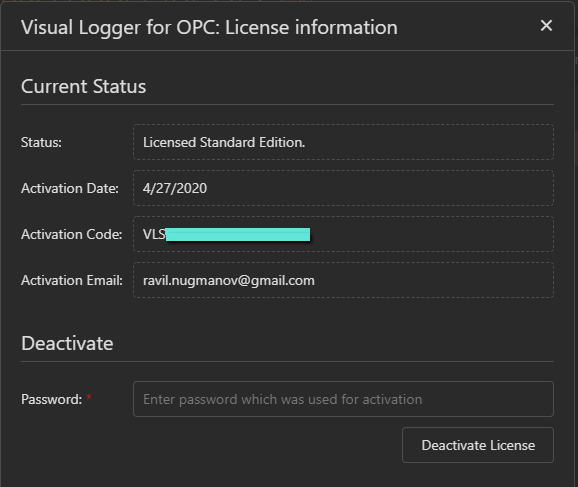
Note
License file ogamma-logger.cdm is expected to be located always in the folder
./data/[InstanceId]/(relative to the work directory) where[InstanceId]is unique identifier of the applicaion instance. The folder is created at the very first startup of the application. If you change location of the application installation folder or work directory, make sure to move license file accordingly too.
Note
To manage your licenses, you can login to the License Portal, which is accessible via License/My License Portal menu.
Upload Annual Maintenance and Upgrades License.
Starting from version 2.2.0 valid Annual Maintenance and Upgrades License is required. For details about this license please refer to this section: Annual Maintenance and Upgrades License.
After obtaining the AMU license file from the vendor, to install it, open the dialog window by menu command License / Status, and click on the button Upload AMU License file. A new dialog window will be opened. Select the license file from the filesystem, and click on the button Upload.
To view the current status of the AMU License, open the License Information dialog window by menu command License / Status. The current status of the AMU License and its expiration date will be displayed in the section Annual Maintenance and Upgrades License.
One or more AMU license files can be uploaded. Also, if the same file is uploaded by mistake multiple times, that does not cause a problem. After uploading the AMUL file neither restart nor connection to the Internet is required to apply it.
Note
AMU licenses are associated with the original license. You can figure out what the original license the AMU License file is associated with by its file name. The format of the file name is amu-XXXX-YYYYYYYYYYYYYYYY.lic, where XXXX is the last 4 letters of the original license activation code.
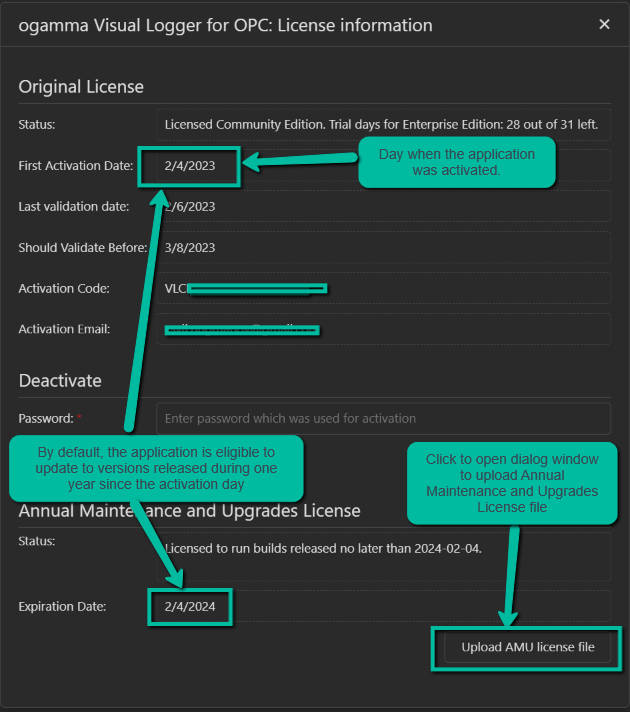
Reactivate.
If you need to move the instance of ogamma Visual Logger for OPC to another machine, that instance can be de-activated. The password which was used at activation stage will be required.
To re-activate instance in another machine, repeat activation steps on that machine. In case if it fails with error message saying that re-activation is expected, button Re-activate will be enabled and after entering of old password and new password re-activation should succeed.
Upgrade product edition with a new key.
In order to upgrade to commercial product edition:
Deactivate existing license.
Via menu
License/Status, open theLicense Informationdialog window.Click on the button
Deactivate.
Note
For de-activation it will ask you to enter the old password used at the activation. If you do not remember that password:
Copy existing license key into clipboard (from the
License Informationdialog window).Close that window, open Licensing portal (via menu
License / My license Portal).In the
Manage License Info / License Codefield paste license key from clipboard.Click on the
Recover Passwordbutton.
An email will be sent to your address with your password.
Activate with the new license key.